LightningChart .NET v.10.4.1 has been released!
New features, new custom controls, & performance improvements
DataCursor: new feature for automated data tracking in the chart.
In previous versions, LightningChart .NET provided different tools to implement the data tracking functionality but these required some extra coding by the user.
Now, all the ViewXY series can be explored using DataCursor. This is a new class/object that shows the series data value at or near the mouse position.
The DataCursor class consists of X&Y axis labels, a result table, a color bar, and haircross lines. Each individual item of the DataCursor can be configured.
To avoid any backward compatibility breaks, the visible property of the DataCursor is disabled by default. Each XY series has the CursorTrackEnabled property to control the DataCursor automated tracking on it.
In future updates, other views including 3D, Polar, and Smith will have a similar DataCursor feature.
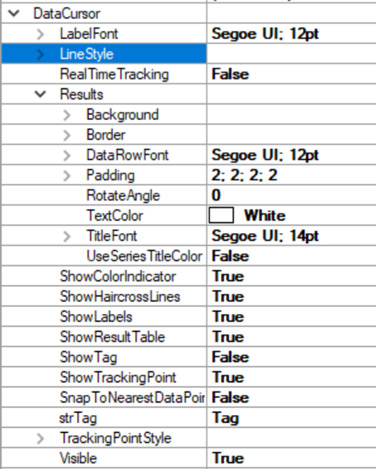
Table of public properties

DataCursor with line series
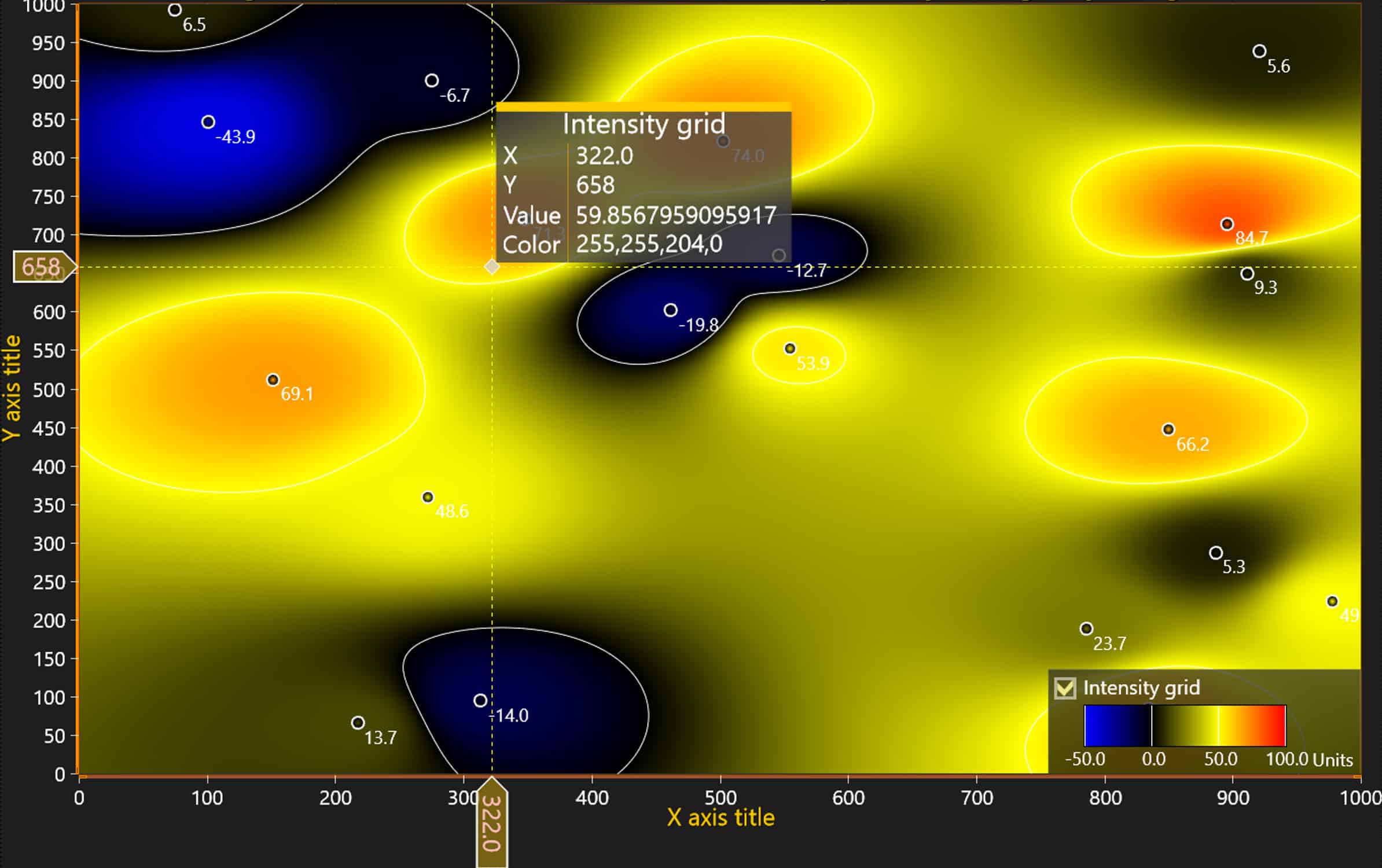
DataCursor with intensity series
New built-in user/custom controls
Zoom bar
The ZoomBar custom control can be added to the application layout (grid, panel) as well as to the main Chart (XY). All the data from the reference Chart is then copied to the ZoomBar control which has a band/bar to select the X-axis region to be zoomed in from the main(reference) Chart.
The ZoomBar control has several configuration options available. You can see a demo of the usage of this control at our Interactive Examples App > ExampleClipAreas, ExampleRealTimeZoomBar, and ExampleRealTimeZoomBarScrollable.
Notice that currently, the control is only available for non-bindable WPF and WinForms.
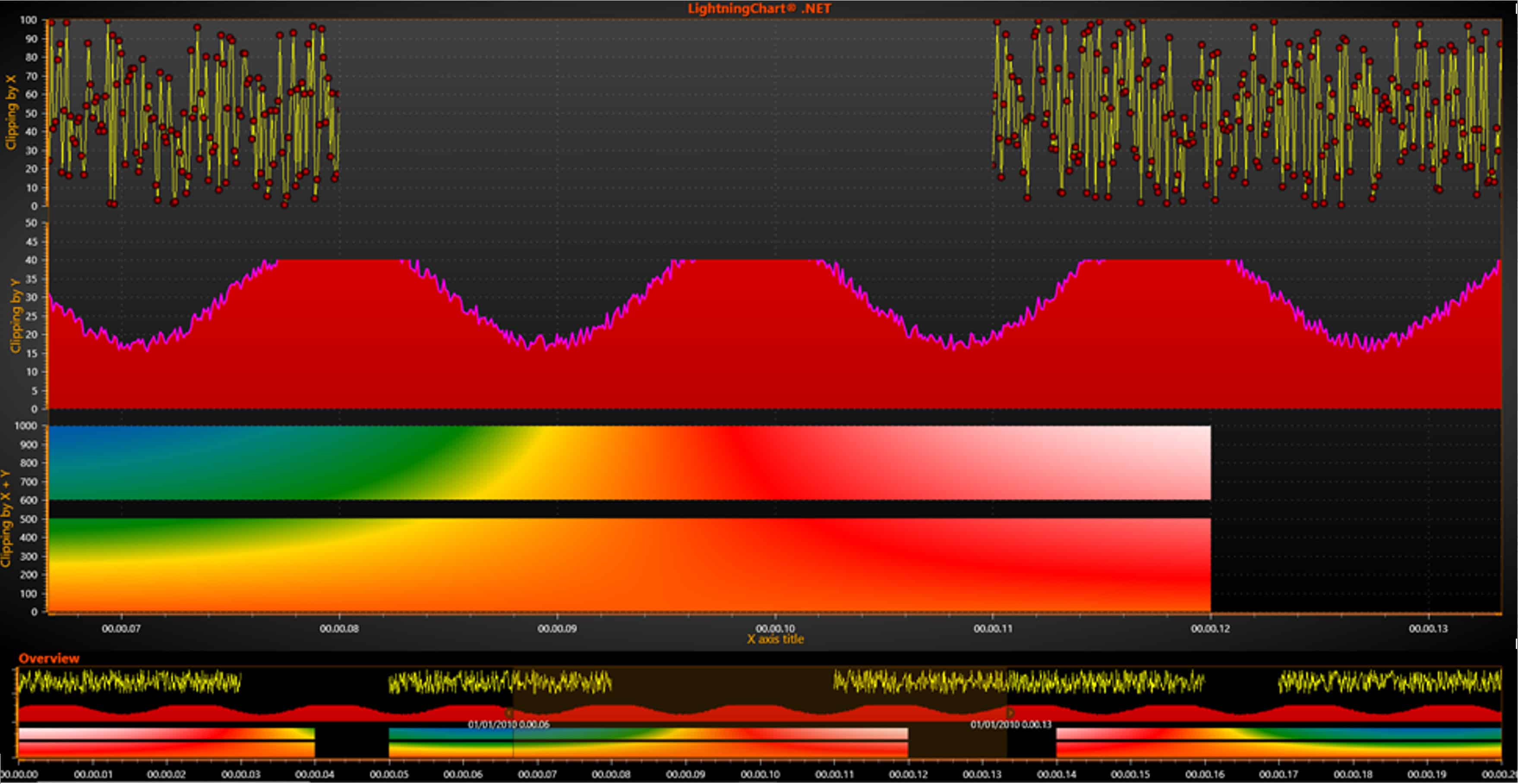
ZoomBar Control
ViolinPlot
We added a new chart type – Violin plot, a new type is user/custom control under LightningChart. Currently for non-bindable WPF only.
The demonstration of usage could be found in ExampleViolinPlot from our Interactive Examples App.
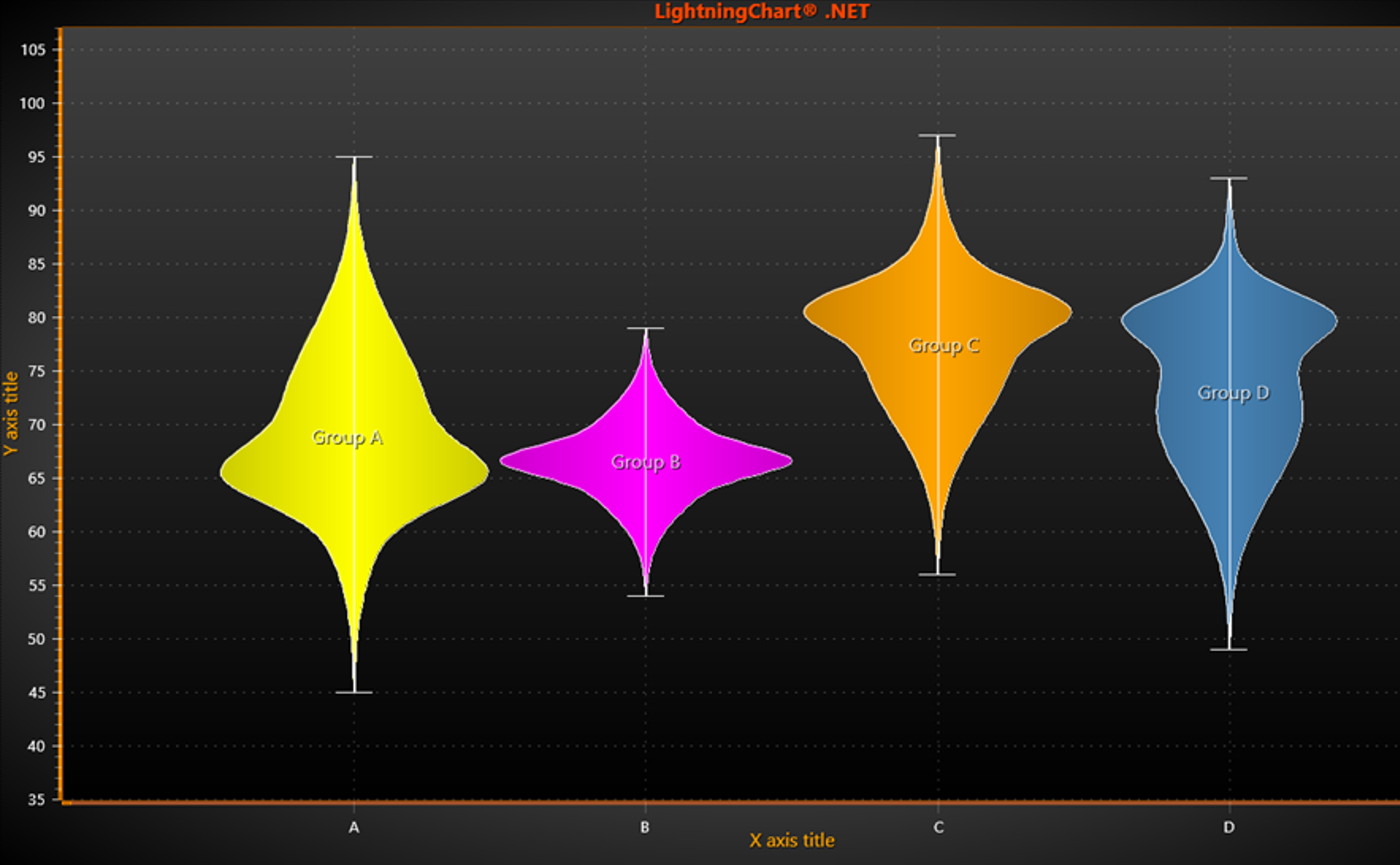
ViolinPlot Control
Force axis labels at both ends
In case the user needs to show the label at the minimum and maximum axis values, the EndPointLabelsVisible property should be enabled. This is particularly useful when the logarithmic axis is zoomed in.
The PreferEndPointLabelsOverNearbyMahjorTick property defines the number of major ticks that must be visible before the endpoint labels are hidden. (By default, -1 means the endpoint labels will be always visible).
If the Logarithmic axis Major Tick count <= EndPointMajorTickThreshold, then the label next to the minor tick may be shown.
In the following images on the left chart’s axis, you’ll notice the PreferEndPointLabelsOverNearbyMajorTick property is disabled. Contrarily, on the right-side chart’s axis this property is enabled.
On the left chart’s Y-axis, this is set to always show the end labels (EndPointLabelsVisible=true, EndPointMajorTickThreshold=-1). Meanwhile, on the right chart’s Y-axis, this is configured to show a minor tick in addition to a 1 major tick (EndPointLabelsVisible=true, EndPointMajorTickThreshold=1)
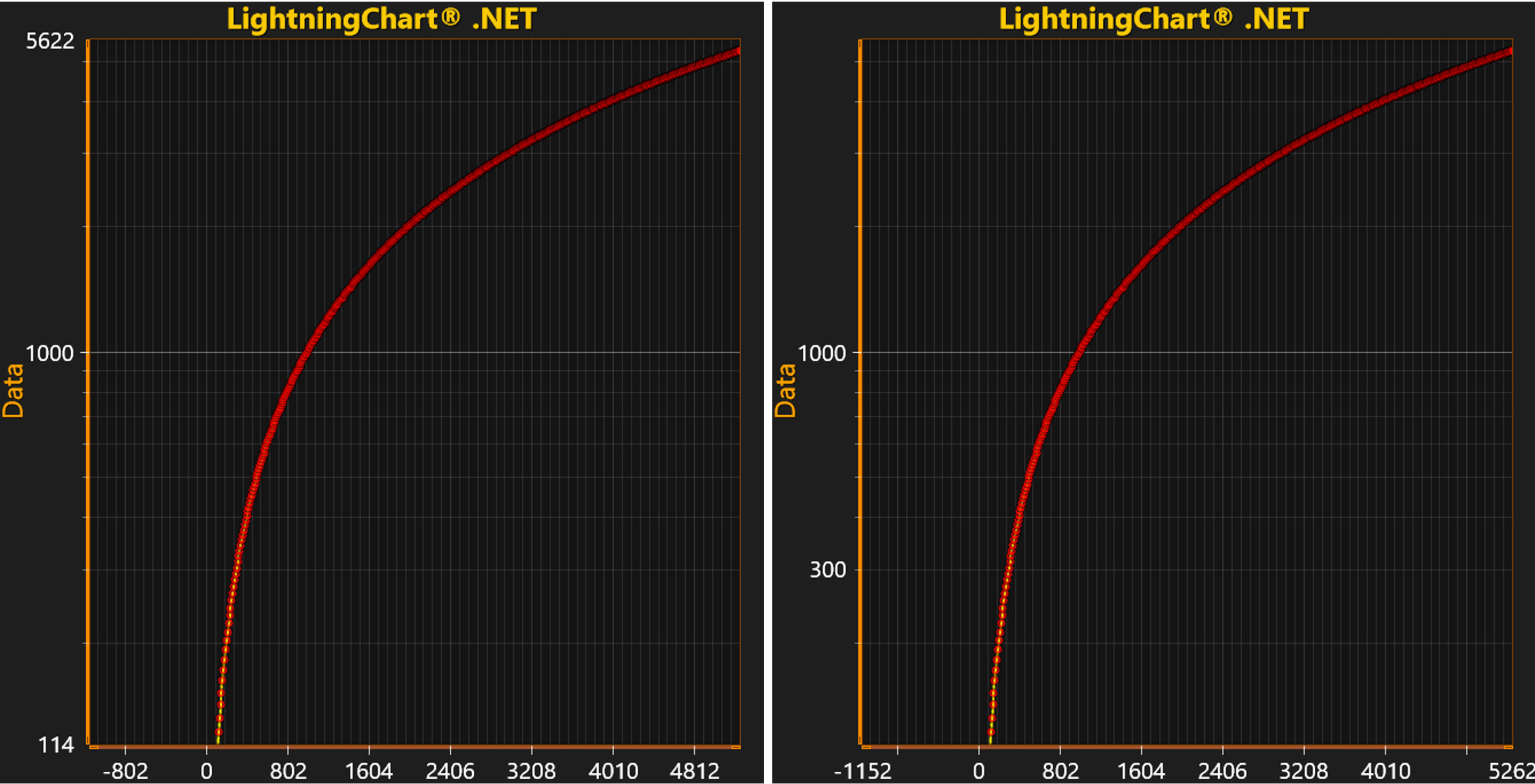
Force axis labels at both ends
New Signal Processing Component: Digital Filters
Two types of digital filters are added to LightningChart’s SignalTools: IIR and FIR filters. The user just needs to set factors for filters (SetABFactors() or SetFactors methods respectively) and the signal is ready to be filtered (FilterData() method call).
The demonstration of usage could be found in our Interactive Examples App: ExampleSignalFilters.

Raw, unfiltered signal on the top, filtered signal on the bottom.
Other Improvements
Improvements to the SVG format have been made. The application’s speed and memory usage are now improved when the chart is imported as SVG. The ClipArea is now applied for the Point symbol of the line series.
The ClipArea is now applied for the “new” block series. The clipping for the ClipAreas and GraphArea is now applied correctly. The Series-Title of the “new” block series shows now correctly in the SVG output.
We have also improved the performance when an XY or 3D axis has many CustomTicks.
Get started with LightningChart .NET v.10.4.1
See more news
Alpha Omega Engineering
Date of case study: 04/2024Industry of business: Clinical NeuroscienceEstablished: 1993LightningChart solution: XY ChartsAlpha Omega EngineeringAlpha Omega is the market leader in physiological navigation for advanced neurosurgical procedures, like deep brain...
JavaScript 2D Bubble Chart
JavaScript 2D Bubble ChartIn this article, we will create a JavaScript 2D bubble chart using Node JS and LightningChart JS. Remember that you can download the template and use it to experiment with it. When we are looking for an attractive way to represent our data,...
Create a JavaScript Stacked Bar Chart
JavaScript Stacked Bar ChartStacked bar charts are very useful in scenarios where we see large groups of data from different categories, or values from each other. We can see how a category is divided into segments, from the largest to the smallest in relation to...
3D Mesh Model Real-Time Coloring
Updated on March 19th, 2024 | Written by human3D Mesh Model Real-Time Coloring ApplicationIn this example, we will be using an airplane object for creating a 3D mesh model real-time coloring application. This application example is useful for visualizing simulations...
