LightningChart® v.8.1.1 released
MeshModels coloring and wireframing
To show wireframe, set WireFrame = True, and set preferred line color in WireFrameLineColor
Custom-coloring fill
By default, the model renders with the colors in the OBJ model. To apply custom coloring for model’s vertices, use UpdateFillColors(int[] colors) method. This method can be called also periodically, to apply real-time color updates.
GeometryConstructed event reports position of vertices in axis values space, in as X, Y and Z arrays. They are especially needed when applying coloring e.g. by spatial distance of other chart objects, such as data points. Subscribe to GeometryConstructed event handler in the initialization phase, and then unsubscribe when not needed anymore.
UpdateFillColors requires ARGB colors array that is equal length of vertex positions (X.Length). One color for each vertex.
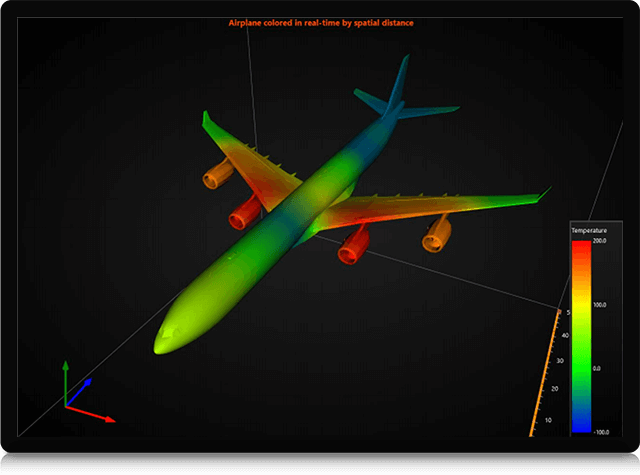
Custom-coloring wireframe fill
In similar way, you can color the wireframe with custom colors. Use GeometryConstructed event handler to learn required colors array length, and use UpdateWireframeColors method to apply new colors.

FrameBox
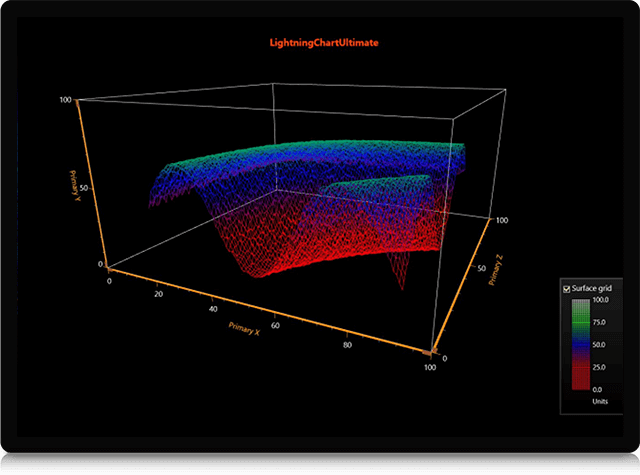
Explicit side control of axes
Set ViewXY.AxisLayout.YAxisAutoPlacement = Explicit,
and axis.ExplicitAutoPlacementSide for axis as preferred.
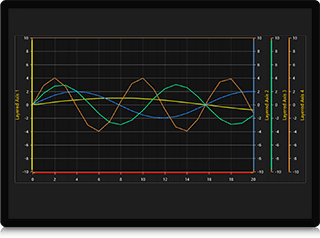

Frame rate delimiter
ChartRenderOptions (WPF):
- ChartUpdateStyle: Sync / Async / LimitedFrameRate.
- Sync: corresponds to old way, chart renders and then exits EndUpdate().
- Async: refreshes it after exiting EndUpdate().
- LimitedFrameRate: frame rate is limited
- FrameRateLimit. Set Max FPS here. 0 = unlimited
ENSURE CORRECT THREAD HANDLING OF BACKGROUND THREADS ALSO WITH ASYNC UPDATES.
If chart updates asynchronously, and you update chart properties at the same time, a conflict may occur and crash the chart or application.
View3D MovePoint feature

Thanks for being our customer, happy coding 🙂
