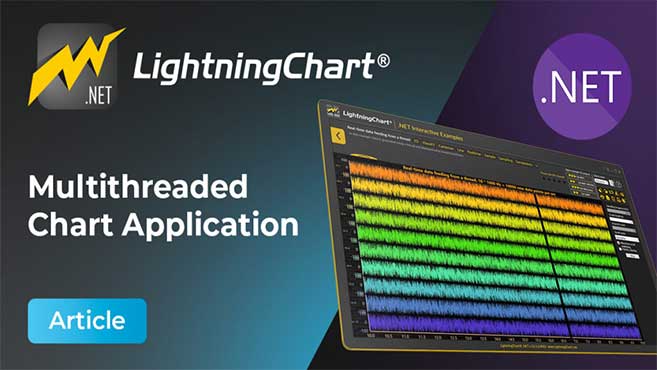Install the software
Run the installer application LightningChart .NET SDK v.11. The installer creates LightningChart folders in the Start menu:
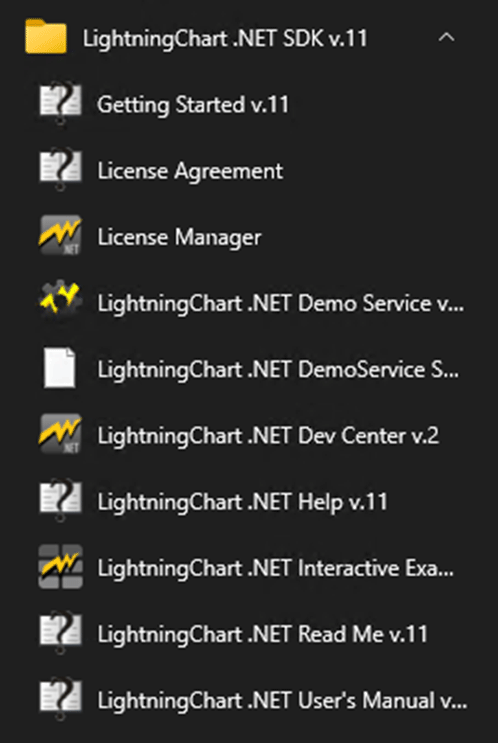
Start menu of Windows 10 after installation.
The software installs to C:\Program Files\LightningChart\LightningChart .NET SDK v.11 by default and creates C:\ProgramData\LightningChart\LightningChart .NET SDK v.11 folder which contains assembly (.dll) files as well as Demo Service solution used to demonstrate the use of LightningChart in headless mode. Furthermore, shortcut to LightningChart Dev Center is added to the desktop.
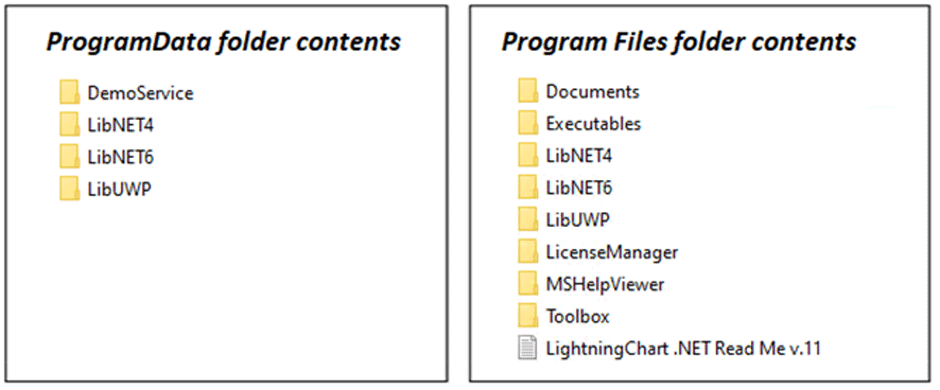
Run Interactive Examples
Interactive Examples is the demo application for LightningChart .NET. Its shortcut appears in the Start menu / LightningChart .NET SDK v.11. It can also be run from Dev Center.
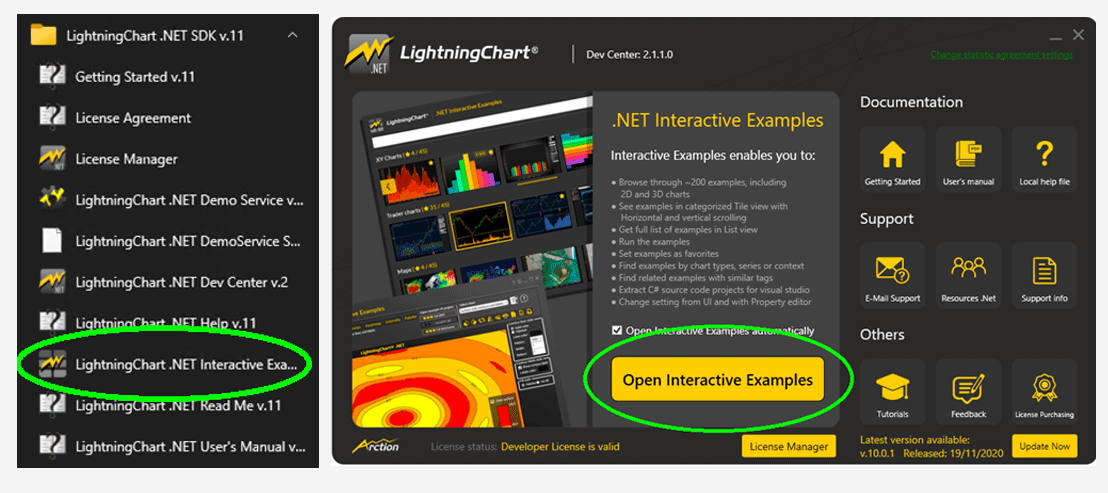
Running Interactive Examples via Start menu or Dev Center
The Interactive Examples app has a large number of demo examples grouped in various categories. Check the examples by browsing the categories or by using the search bar on top of the application.
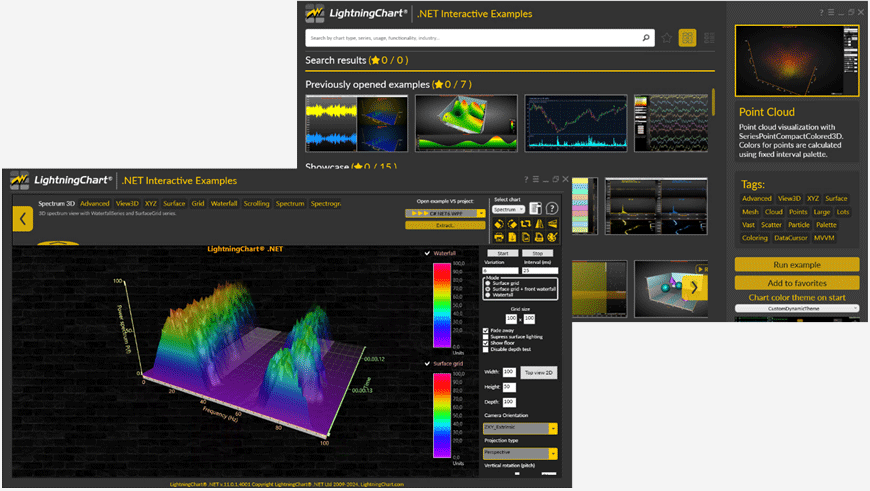
Interfaces of Interactive Examples
Many examples have several chart settings added to the user interface, feel free to change them. Furthermore, the Properties tab can be used to view and edit almost every chart property individually.
There is also a Service demo for connecting a client application to a service that generates a chart image stream. For the Service demo (Headless mode rendering, please refer to LightningChart User’s Manual, and DemoService\description.pdf) -file.
Every demo example can be extracted as a standalone Visual Studio -project allowing modifying the example code or using it as the basis for the user’s application. The standalone projects can be targeted to various platforms such as WinForms and non-bindable WPF, both available as .NET Framework 4.8 and .NET6 versions.
Over 150 examples can also be extracted as bindable WPF projects utilizing the MVVM model. Furthermore, over 70 examples are available as UWP standalone projects, likewise using binding and MVVM models.
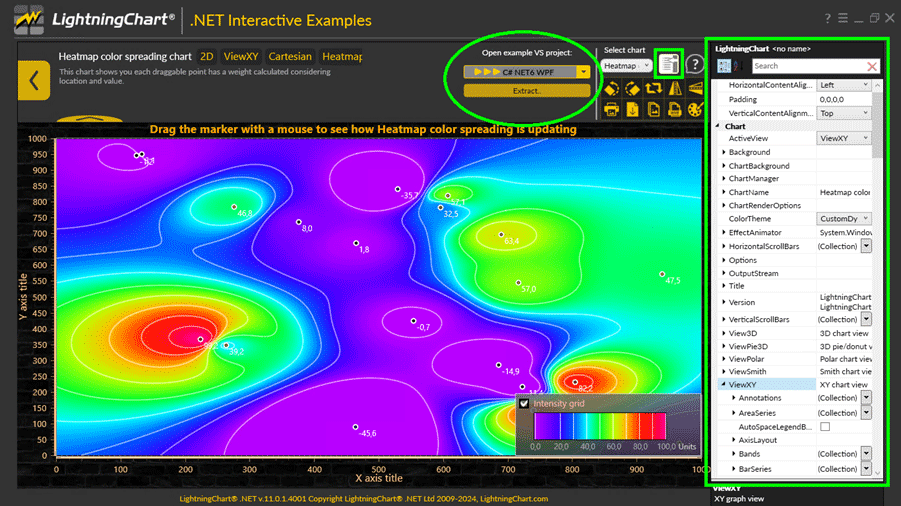
Properties tab in Interactive Examples. Individual examples can be extracted as standalone projects via the Open example VS project -section on the top.
Open LightningChart .NET User’s Manual document
Windows 10 and 11: Start -> LightningChart .NET SDK v.11 -> LightningChart .NET User’s Manual v.11
Windows 7 and 8: Start -> All Programs -> LightningChart .NET SDK v.11 -> LightningChart .NET v.11 -> Documents
-> LightningChart .NET User’s Manual v.11
Take 10 minutes to read titles and look at the pictures to get an overview what LightningChart can do. That is time spent well. Get back to User’s Manual document when you are programming.
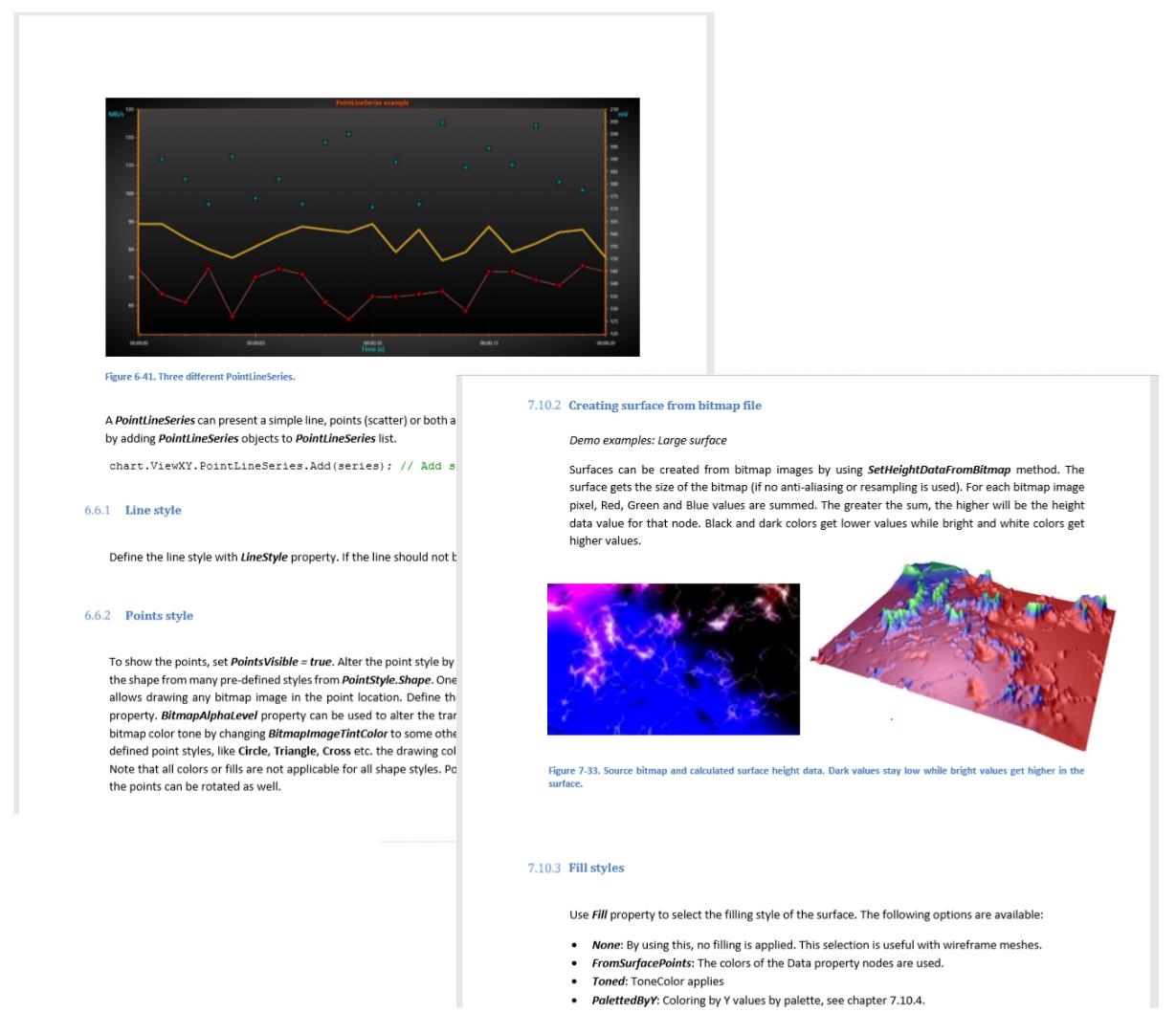
User’s Manual can also be opened from the Dev Center as well as from the LightningCharts web page. The manual is available in other languages as well. Note that those are not updated as often as the English manual.
Open demo example source code projects
Extract individual demo projects from Interactive Examples. Start modifying the examples, rebuild them, and experiment. Alternatively, create completely new projects using LightningChart .NET.
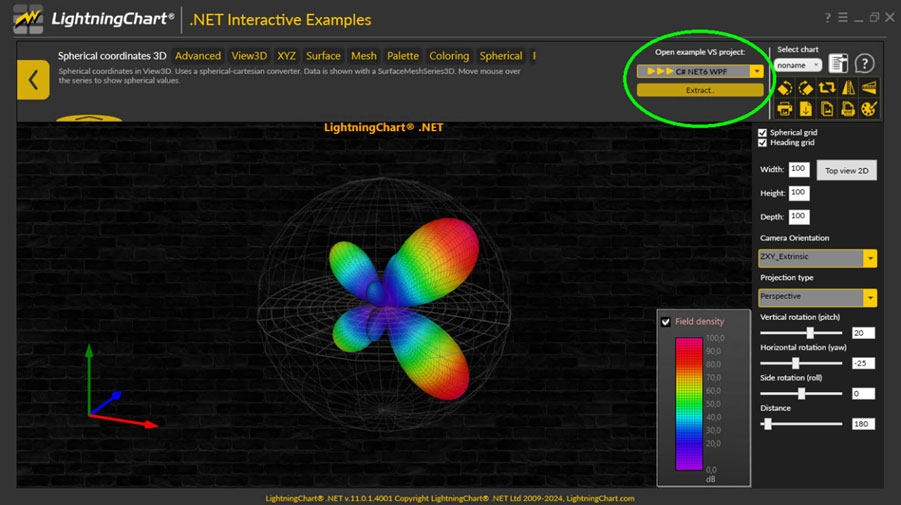
For further questions, assistance, licensing, and general inquiries, please contact us. If you wish so too, give us feedback.
Happy coding!